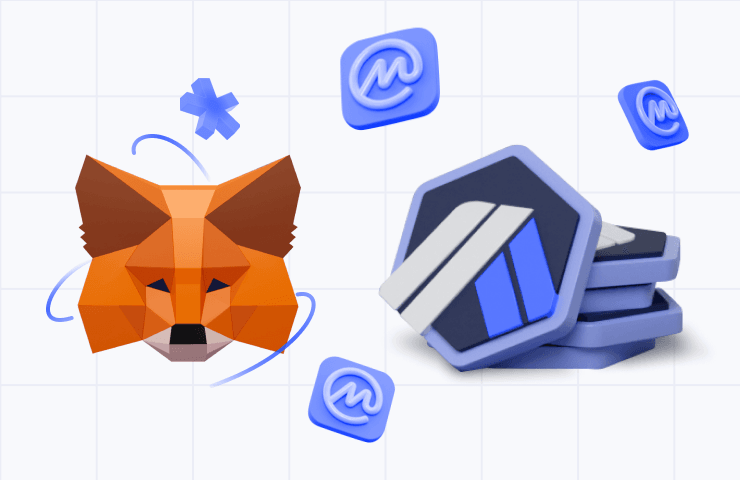Adding Arbitrum and Other Tokens to MetaMask
The official MetaMask website is the source for the extension and mobile app of the crypto wallet that automatically connects to the Ethereum mainnet. To connect to other networks, such as Arbitrum, users must input blockchain information into MetaMask, which includes a chain ID, custom RPC URL, and network name. Additionally, to add an Arbitrum token, it is necessary to import the appropriate token address.
Basics
A crypto wallet compatible with the Arbitrum blockchain, such as MetaMask, is necessary for use. However, Arbitrum is not automatically included as a default blockchain in MetaMask. Setting up a connection to Arbitrum is a quick and easy process for users.
Setting up a MetaMask Wallet
To obtain MetaMask, head over to the MetaMask website where it is available for Chrome, iOS, and Android. Ensure that the official website is used and the extension is downloaded legitimately.
- Once the extension is installed, the MetaMask welcome page will appear. Select [Get Started] to begin.
- There are two options for creating a wallet - [Create a Wallet] for a new wallet or [Import Wallet] to import an existing wallet with its seed phrase.
- During certain stages, MetaMask may request the option to collect anonymous usage data. Whether accepted or refused, this will not affect wallet usage.
- Create a secure password for the wallet, which is not the seed phrase. This password simply restricts access to the wallet via the device. If the password is forgotten, the crypto can be retrieved via the seed phrase.
- MetaMask will provide some helpful information on the wallet’s seed phrase after the password is chosen. Read through this carefully if crypto wallets are unfamiliar.
- The seed phrase will be shown, click the lock to view the phrase, and note the words in the correct order. Keep the phrase secure, preferably offline, and never share it. This sequence of words is the wallet's final backup. Click [Next] to proceed.
- Confirm the seed phrase by selecting the words in the correct order. Click [Confirm] when finished.
- The MetaMask wallet is now ready for use. Click [All Done] to access the new wallet.
- MetaMask can be pinned to the Chrome browser by selecting it from the puzzle icon. Initially, MetaMask is only linked to Ethereum. The next step will show how to link MetaMask to Arbitrum.
Arbitrum Wallet Configuration
To connect your MetaMask wallet to the Arbitrum network, follow these steps:
- Open MetaMask and click on the network dropdown menu.
- Click on [Add Network].
- Fill in the following information on the [Add a network] page and click [Save]:
- Network Name: Arbitrum One
- New RPC URL: https://arb1.arbitrum.io/rpc
- Chain ID: 42161
- Symbol: ETH
- Block Explorer URL: https://arbiscan.io/
- You are now connected to the Arbitrum network.
How to Add Arbitrum Tokens to MetaMask?
To make Arbitrum tokens visible on the wallet user interface, it is necessary to add them manually. However, your wallet can still receive tokens that have not been added, but they will not be shown natively.
To add the token, the following steps should be taken:
- Go to Arbiscan to find the token contract and token information you wish to add. In case the token isn’t available on Arbiscan, get the contract address from the official website of the project. Be aware of fake contracts created by scammers.
- Return to MetaMask and click [Import tokens].
- Paste the token’s contract address, and MetaMask will auto-populate the remaining information. If it doesn’t, manually enter the information. Finally, click [Add Custom Token].
- Click [Import Tokens].
- The wallet will now display the balance of the added token.
Conclusion
MetaMask enables you to explore the Ethereum Virtual Machine (EVM) ecosystem beyond just Ethereum and Arbitrum, and you can use the following steps to add more chains. Once you've set up Arbitrum mainnet in MetaMask, you can send crypto, collect NFTs, use DeFi DApp smart contracts, and swap tokens within the extension. However, you need to ensure that you have enough ETH in your wallet to pay the transaction fees. To obtain ETH, you can use an Arbitrum bridge for your ETH on the Ethereum mainnet. By following the steps provided in this tutorial, you can add more chains and start using them with the correct details.